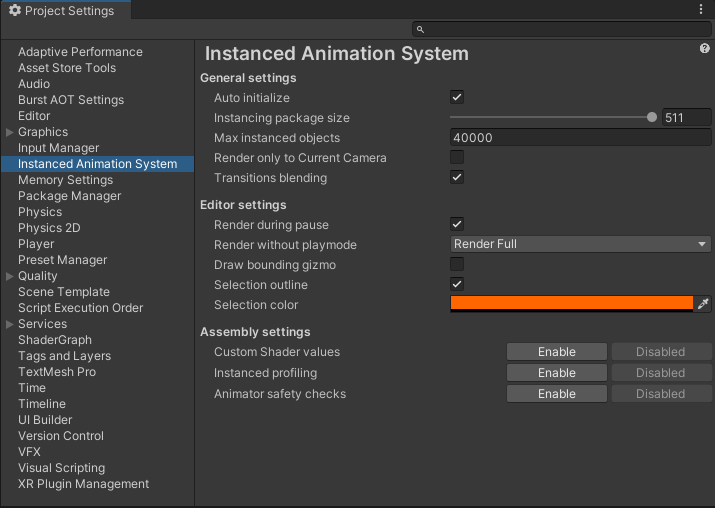Window Overview
There are some global settings in project settings.
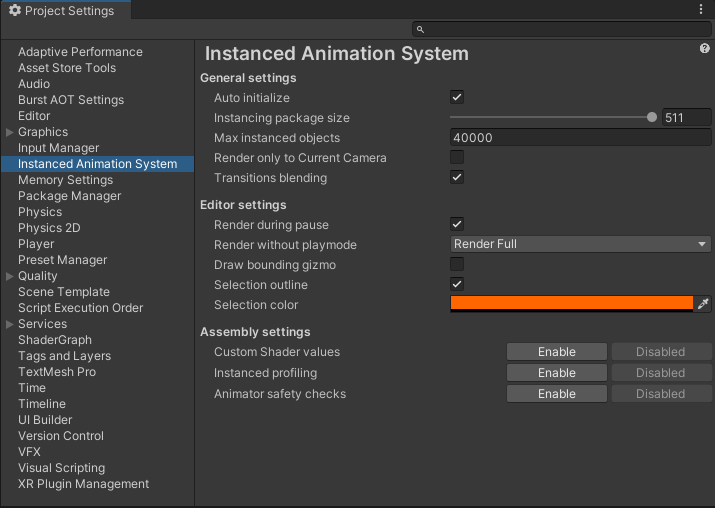
General Settings
- Auto Initialize
- Performs initialization at application start instead of on the first API call. Keeping it enabled can prevent a small spike on the first call during runtime.
- Instancing Package Size
- Determines how many instances will be possible to draw in a single batch. 511 is the maximal value that Unity allows to draw.
- Max Instanced Objects
- Specifies how many instanced objects can be created at runtime simultaneously. A larger number allows you to create more objects but will consume more memory and more time to process. Adjust it to your needs for better performance.
- Render Only to Current Camera
- If enabled, Instanced Renderers will be visible only to the camera chosen in
BlackRoseProjects.InstancedAnimationSystem.InstancedAnimation.CurrentCamera. If disabled, all cameras will see Instanced Renderers. It is a good design idea to render them only once if you are using more than one camera. It will also hide Instanced Renderers in the scene view.
- Transitions Blending
- Keeping it enabled will process additional data for normals and tangents during animation transitions.
Editor Settings
These settings will only affect the Editor, not the build.
- Render During Pause
- When enabled, instances will still be rendered during playmode pause. Disabling will reduce GPU usage.
- Render Without Playmode
- Determines what will be rendered outside of Playmode. On URP and HDRP, it works somewhat randomly 😅
- Render Full
- Always draw the full object.
- Only Selected
- Only Gizmos
- Draw only the gizmo of the mesh when selected.
- Draw Bounding Gizmo
- Additionally draw the Bounding Sphere when selected.
- Selection Outline
- If enabled, the selected instance will also be outlined.
- Selection Color - visible only if Selection Outline is enabled.
- Color of the selection outline.
Assembly Settings
- Custom Shader Values
- When enabled, you can set a property block for materials to have unique looks on Renderers in the same batch. Enabling it will slightly decrease performance, even if not used.
- Instanced Profiling
- If enabled, additional profiling will be active for observation in Unity Profiler. It will slightly decrease performance.
- Animator Safety Checks
- Adds additional checks in the Instanced Animator workflow, but it will slightly decrease performance. If you do not encounter any errors during Animator work, keep it disabled.