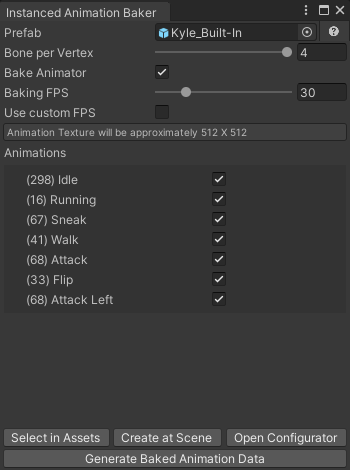That window allows you to create Instanced Assets for default assets.
This page will contain details about Instanced Animation Baker window.

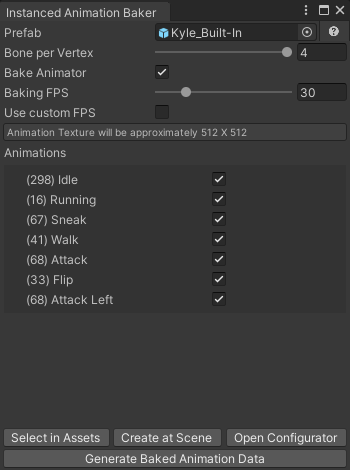
- Prefab
- In this field insert the GameObject that you want to bake. The object must contain an Animator with a controller and a SkinnedMeshRenderer.
- Bone per vertex
- Decide how many bones can affect a vertex at the same time. Fewer bones will be more performant during runtime but can produce a worse-looking result.
- Bake Animator
- If enabled, the Animator attached to the prefab will also be baked as an InstancedAnimator. It is required to control animations and transitions. You can also bake it in the Animator Baker window.
- Baking FPS
- Decide how many states will be baked per second of animation. During runtime, the system will interpolate between them. More states will increase the size of the asset in memory, represented by "texture size."
- Use custom FPS
- If enabled, you can adjust the Baking FPS for each animation individually.
- Animations
- You can select which animations should be baked. In parentheses, you see the number of states that will be baked. If Use Custom FPS is enabled, you can insert the desired value in the new field or adjust them with sliders. If sliders are hidden, increase the size of the window.
- Buttons Visible only after Baked Asset was generated
- Select in Assets
- After pressing this button, the created object will be selected.
- Create at Scene
- Create a new template GameObject that will use this data on the current Scene.
- Open Configurator
- Open the configuration window for that Baked Asset.
- Generate Baked Animation Data