 |
Mesh Utility 1.0.0
by Black Rose Projects
|
 |
Mesh Utility 1.0.0
by Black Rose Projects
|
If you have LOD groups, the combiner will merge all LODs into the combined mesh. To exclude a Level of Detail, disable the Renderer/GameObject.
Let's use a building as an example. Suppose you have a large apartment with 4 floors, created from segments for walls, floors, and roofs, that you want to combine. Furnitures are multiple props - like lamps with pointlights - so we do not combine them because they are quite unique. After combining, we have one big mesh instead of many smaller ones. Consequently, pointlights on each floor will be calculated for the entire building mesh, not just for single floor fragments. In this case, the combined mesh can reduce batches but increase the time needed to render a frame. It might be better to combine only objects on single floors, not the entire building, to reduce calculations needed to draw lighting.
You probably combined meshes in prefab mode. If you did, you need to save them to assets because the combined mesh is stored in scene memory, and Unity will clean Prefab scene memory after closing the Prefab scene. Save the combined mesh by pressing the Save Mesh as... buttons in the inspector.
The performance results of them will be sometimes similar and sometimes very different; each of these solutions has its pros and cons. Having fewer batches is a good thing, and achieving that with only automatic functions is great, but dynamic batching and GPU instancing have many restrictions. Here are screenshots:
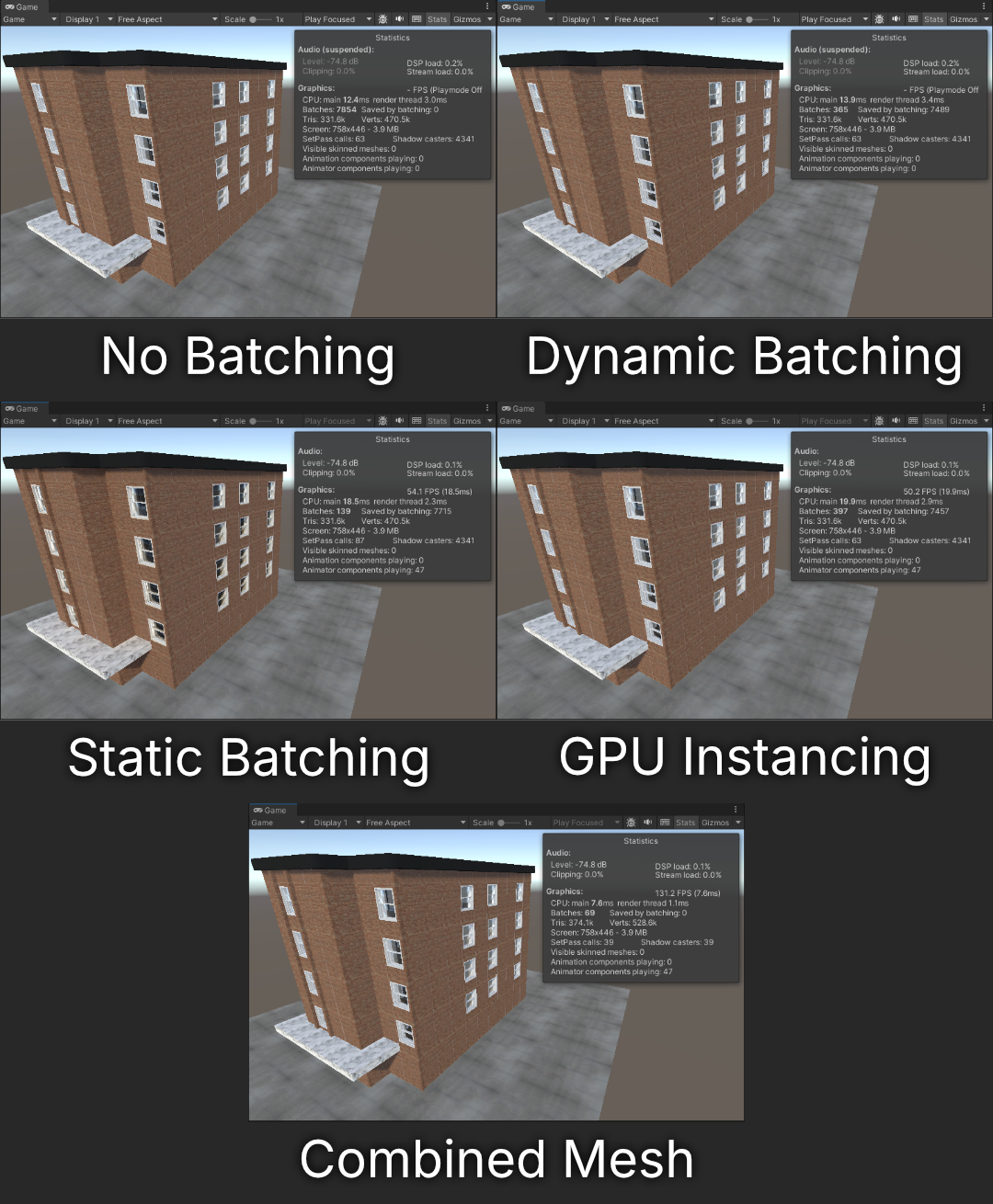
Combining is the simplest way to reduce batches to the minimum value, but the best option depends on your situation. Properly used GPU instancing and static batching can be great.
You probably did not set the layers, near plane, or rules properly. The simplest solution is to set all background objects into a separate layer or tag them with a unique tag and add rules for that.
Just disable all Renderers outside of the generated Landscape Cube. They are no longer needed in rendering.
You should not disable your ground because it's the first plane renderer. You should still have it rendered in the Landscape but keep it enabled afterward. If your ground is covering the whole area of the Landscape Cube, you probably do not need to generate the bottom texture; consider disabling it from rendering to save some memory.
In the Built-in pipeline, currently, there is no post-process support in rendering Landscape Textures.
Try baking lightmaps before cutting.
After cutting, parts of meshes are cut. Try using two-sided shadows to fix this problem, but note that it will be expensive to render. Alternatively, bake lightmaps before cutting to have a static result.
Unseen mode works fully on the GPU. The better GPU you have, the faster the tool will finish its work. Consider using lower resolution for cutting.
There can be a few reasons why you see cut areas.
First - check if your Watchpoints\Regions are done correctly. The more of them, the better the result, but the time needed to perform cutting will be longer. You can also increase precision on Regions/Planes.
Second - consider increasing resolution and other quality options in the tool inspector - it will cost more time, but the results will be more precise.
Third - Geometry shaders. They can be a problem in cutting because of their unpredictable behavior.