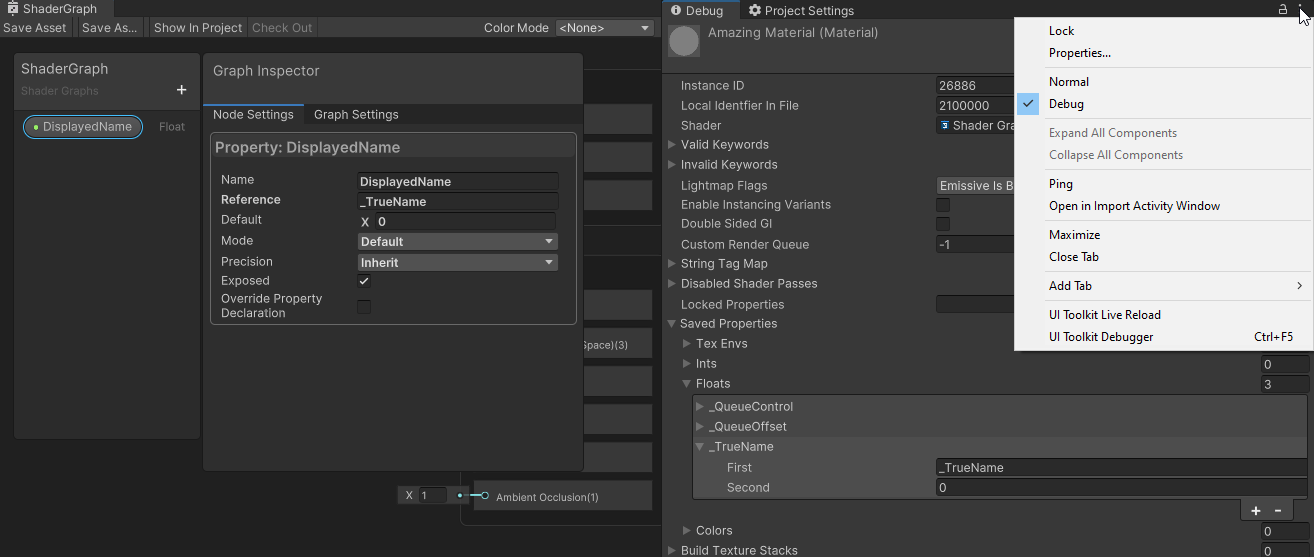|
PipelineChanger 1.0.0
by Black Rose Projects
|
 |
PipelineChanger 1.0.0
by Black Rose Projects
|
After converting materials, they will work only in the new pipeline. You need to change the pipeline asset in project settings (graphics and quality) because Unity will try to render your materials with the previous pipeline.
If you are converting from HDRP to other pipelines, there will be a problem with lights. In HDRP, they use intensity in thousands, but URP and Built-in generally keep that value in single digits, so you need to change that manually for each light source.
Those options are available only if you have downloaded and installed the corresponding package from the Package Manager. If you uninstall that package, materials will turn pink due to the missing shader from the package.
It's impossible to have exactly the same output after conversion because of the differences in the elements used to draw in different pipelines. We are trying to create shaders that can be as similar as possible. If you notice a significant difference in any shader conversion, try contacting us with your problem. We will respond and help you as fast as possible.
ShaderGraph-produced shaders can have different property names than displayed ones. You can check the "Reference" value by opening Shader Graph and selecting the property, and change it if you need to. Additionally, you can open the material inspector in Debug Mode and check the current value and Reference in the property. To do this, select your material, and in the inspector window, press the icon in the top-right corner to open the context menu. Next, select "Debug" instead of "Normal". The Reference will be displayed in the collection of property types.